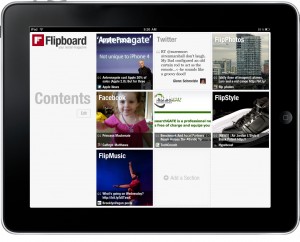 So you love reading up-to-date, interactive digital content, but still crave the browsing-friendly design of a magazine? No sweat- an iPad has the perfect solution.While you may know from our “About LH” section that LehighHappening.com is designed as an online magazine, it can be difficult to visualize it. Now, a FREE app calledFlipboard gets all of the latest from Lehigh Happening in the form of a fun, flip-able online magazine! Turn the pages with a flick of your finger and read all your favorites-no matter where you are! Even better, you can use your social media accounts (like Facebook and Twitter) or search by your interests and turn them into your own personalized magazine.
So you love reading up-to-date, interactive digital content, but still crave the browsing-friendly design of a magazine? No sweat- an iPad has the perfect solution.While you may know from our “About LH” section that LehighHappening.com is designed as an online magazine, it can be difficult to visualize it. Now, a FREE app calledFlipboard gets all of the latest from Lehigh Happening in the form of a fun, flip-able online magazine! Turn the pages with a flick of your finger and read all your favorites-no matter where you are! Even better, you can use your social media accounts (like Facebook and Twitter) or search by your interests and turn them into your own personalized magazine.
To read Lehigh Happening in Flipboard:
First, you must have a Google Reader account attached to your Google mail account. (Don’t have a Google e-mail account at all? Sign up now! It’s free, easy, and quick to do. You don’t have to use it as your primary email address. Go to Google and sign-up.)
To create a Google Reader Account:
- After you are logged in to Google mail, click on “More” at the top of the screen
- Click on “Even More” and then “Reader”
- Click on “Add Subscriptions”
- Type in “lehigh.happeningmag.com” to the search bar
- That’s it!
To read Lehigh Happening in Flipboard:
1. Download “Flipboard,” a free app from the app store, on your iPad
2. Open the app
3. Click on “Add a Section,” which you will see write on the main screen
4. Click on “Add an Account”
5. Click on “Google Reader”
6. Enter your Google email account information.
7. Click “Grant Access”
8. You are done! Your Google reader account, and therefore Lehigh Happening magazine, will be right there!
Optional step: If you would like the heading on the magazine to say “Lehigh Happening” instead of “Google Reader,” follow these steps:
- Click on “Add a Section”
- Click on “Google Reader”
- Click on “Feeds and Folders”
- Click on “Lehigh Happening”

Love it? If so, here’s how to get your Facebook or Twitter account in your Flipboard app:
- Click on “Add a Section”
- Click on “Add an Account”
- Click on “Facebook” or “Twitter”
- Sign in to your Facebook or Twitter account
- Click “Login”
- Read your Facebook news or Twitter feeds as a personalized magazine!
Now search by your interest, add new sections, and turn your iPad into your one-stop magazine super shop! Enjoy!
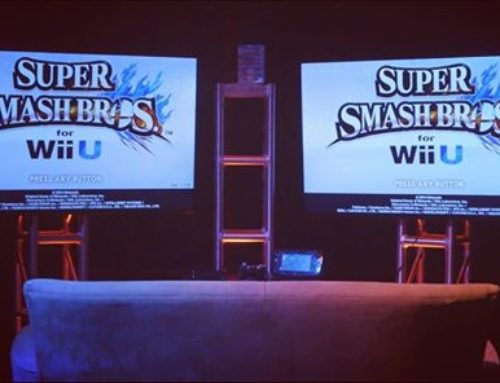
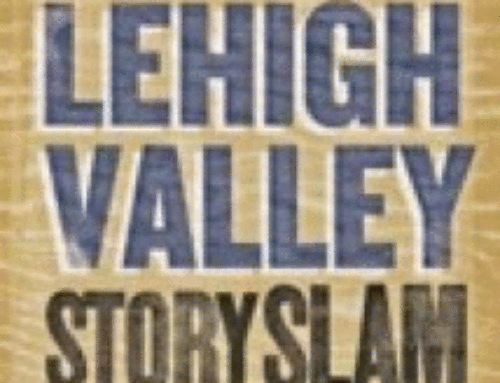
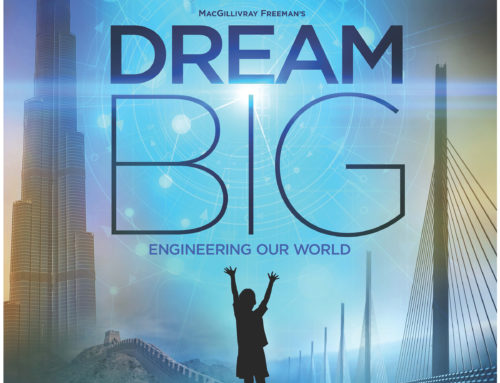
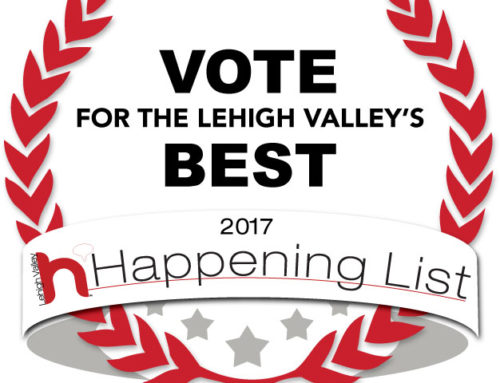

Leave A Comment